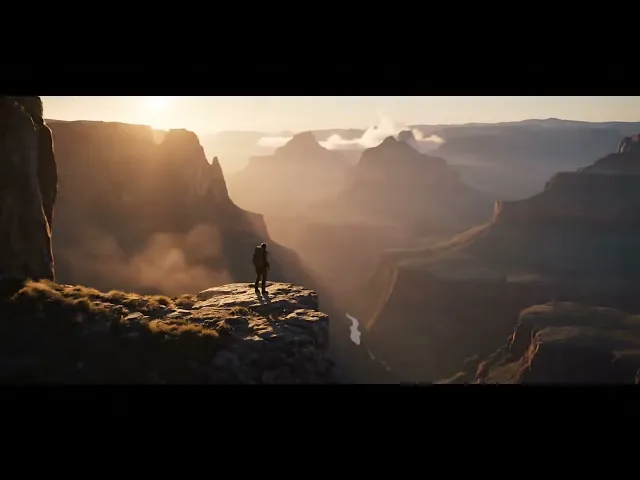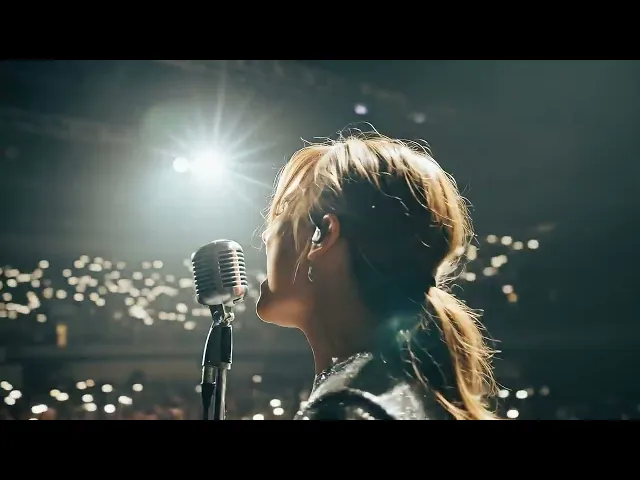If an image can tell a story, a video can build an entire world.
For creators, generative video represents the ultimate freedom — the ability to visualize any idea, emotion, or narrative. Yet, in practice, it has often felt like a guessing game: typing prompts, hitting generate, and hoping something works. The struggle for character consistency, cinematic depth, and cohesive storytelling has held many back.
This guide introduces a new creative approach with Veo 3.1, our latest model that transitions generative video from random output to directed filmmaking. Built on Veo 3’s foundation, it brings stronger prompt precision and enhanced audiovisual fidelity especially when transforming images into motion.
In this guide, you’ll discover how to:
Explore Veo 3.1’s complete creative capabilities on Vertex AI
Apply a structured scene-directing framework for consistent characters and visual style
Direct cinematic shots and audio with professional film techniques
Combine Veo + Gemini 2.5 Flash Image (Nano Banana) for advanced, multi-model storytelling workflows
Veo 3.1 Model Capabilities
Before diving into creative direction, it’s important to understand what Veo 3.1 can do. This version expands upon Veo’s foundational strengths by integrating native audio generation, allowing you to design not just visuals, but complete audiovisual moments. These capabilities are still evolving, and your feedback will directly shape their refinement.
Core Generation Features
High-quality video output: Generate videos in 720p or 1080p resolution for cinematic clarity.
Flexible aspect ratios: Choose between 16:9 (landscape) or 9:16 (vertical) depending on your format.
Variable duration: Produce clips lasting 4, 6, or 8 seconds to suit different storytelling needs.
Audio and dialogue generation: Veo 3.1 produces realistic, synchronized audio — from ambient effects and background sounds to multi-character dialogue — all guided by your prompt.
Enhanced scene understanding: The model now interprets story flow and cinematic grammar more effectively, resulting in richer character interactions and smoother narrative continuity.
Advanced Creative Controls
Image-to-video animation: Animate still images with greater prompt accuracy and improved visual and sound fidelity.
Consistent visual elements (“ingredients to video”): Supply reference images for a scene, character, or style to maintain continuity across shots — now with support for synchronized audio.
Start and end frame transitions: Seamlessly connect two images into a coherent motion clip with matching audio transitions.
Add or remove objects: Introduce or eliminate elements in an existing video while preserving the original scene composition. (Note: this feature currently uses the Veo 2 engine and does not generate audio.)
Digital watermarking: All outputs are embedded with SynthID to indicate AI-generated origin.
A Formula for Effective Prompts
Structured prompts lead to predictable, high-quality results. The following five-part framework helps you compose prompts that Veo 3.1 can interpret with cinematic precision:
[Cinematography] + [Subject] + [Action] + [Context] + [Style & Ambiance]
Cinematography: Specify the framing, camera movement, or lens type.
Subject: Identify the key character or focal object.
Action: Describe what’s happening or how the subject behaves.
Context: Set the scene — include location, environment, or time of day.
Style & Ambiance: Define lighting, tone, mood, and artistic treatment.
Example Prompt:
Essential Prompting Techniques
Developing mastery over prompt structure allows you to take precise, frame-by-frame control of your video generation. The following principles will help you think like a cinematographer, shaping not just what appears in the scene, but how it is seen and felt.
The Language of Cinematography
The [Cinematography] component of your prompt defines the visual language — the perspective, rhythm, and emotion of your scene. Understanding camera language transforms your prompts from descriptions into true direction notes.
Camera Movement
Movement influences the emotional flow and viewer engagement. Use motion cues to guide the audience’s attention or to reveal information dynamically.
Examples:
Dolly shot, tracking shot, crane shot, aerial view, slow pan, handheld shot, POV (point-of-view) shot.
Sample Prompt:
Crane shot that begins low on a solitary hiker, then rises to reveal a vast canyon shrouded in morning mist. The sun breaks through the haze, bathing the scene in golden light — cinematic fantasy tone, inspiring and majestic.
Composition: Framing determines focus and emotional proximity. Specify how close the camera is to the subject or how multiple elements share the frame.
Common framing terms:Wide shot, medium shot, close-up, extreme close-up, over-the-shoulder, two-shot, low-angle, high-angle.
Lens & Focus: Lens and focus settings affect depth, scale, and atmosphere. Use these to fine-tune realism or stylization.
Techniques to include: Shallow depth of field, wide-angle lens, macro focus, soft focus, deep focus, telephoto compression.
Shallow depth of field example
Prompt: Close-up with very shallow depth of field, a young woman's face, looking out a bus window at the passing city lights with her reflection faintly visible on the glass, inside a bus at night during a rainstorm, melancholic mood with cool blue tones, moody, cinematic.
Directing the Soundstage
With Veo 3.1, you’re not only crafting visuals — you’re orchestrating a complete audiovisual experience. The model can interpret written cues to generate dialogue, ambient sound, and precise sound effects that align with your scene’s tone and pacing. Treat your text as a screenplay for both sight and sound.
Dialogue: Use quotation marks to clearly indicate spoken lines. This helps Veo time the dialogue naturally within the scene.
Example:
A woman says, “We have to leave now.”
Sound Effects (SFX): Describe sound effects explicitly, using short and descriptive cues. Keep them contextually relevant to the visual action.
Example:
SFX: Thunder rumbles in the distance as rain begins to fall.
Ambient Noise: Define the background atmosphere that shapes the emotional texture of the scene. Subtle environmental sounds can enhance realism and immersion.
Example:
Ambient noise: The low hum of a starship bridge, punctuated by distant beeps and faint radio chatter.
Mastering Negative Prompts
Negative prompting allows you to guide the model away from unwanted elements. Instead of simply stating what you don’t want, describe the scene in a way that reinforces absence through clarity.
Example:
Rather than writing “no man-made structures,” use:
“A barren landscape stretching endlessly, untouched by roads or buildings.”
This approach leads to cleaner compositions and ensures the generated video aligns precisely with your creative intent.
Advanced Creative Workflows
While a single detailed prompt can achieve strong results, a structured multi-step workflow offers far greater precision and creative control. By dividing your process into clear stages, you can plan camera movement, emotional pacing, and visual consistency more effectively.
The workflows below demonstrate how to combine Veo 3.1’s new audiovisual capabilities with Gemini 2.5 Flash Image (Nano Banana) to execute complex creative ideas.
You can apply these exact workflows directly inside Atlabs, where both models are seamlessly integrated allowing you to generate, connect, and refine each step without leaving the platform.
Workflow 1: Dynamic Transitions Using “First and Last Frame”
This method enables you to design precise camera motions or visual transformations between two distinct perspectives. By setting a defined start and end frame, Veo 3.1 naturally interpolates the motion, creating smooth cinematic transitions.
Step 1: Create the Starting Frame
Generate your initial still frame using Gemini 2.5 Flash Image to define composition, mood, and lighting.
Example Prompt:
Medium shot of a female pop singer performing into a vintage microphone on a dark stage. A single spotlight illuminates her from the front as she sings with closed eyes, capturing a deeply emotional moment. Photorealistic, cinematic tone.

Step 2: Create the Ending Frame
Design the final frame to establish where the camera movement or transformation leads. Adjust perspective, energy, or emotional tone to build a coherent sequence.
Example Prompt:
Wide shot revealing the same singer from behind as the spotlight expands, showing a cheering crowd illuminated by colorful stage lights. Energetic concert atmosphere, cinematic lighting bloom.

Step 3: Animate the Transition in Veo 3.1
Upload both images into Veo 3.1 using the “first and last frame” workflow inside Atlabs. Add a guiding prompt to describe motion and sound for complete control.
Example Prompt:
Slow crane motion rising from the singer’s face to reveal the audience as music swells. Audio: the crowd erupts in applause, live performance ambience.
This approach gives you full creative direction over how your story unfolds blending composition, movement, and audio into a cohesive cinematic moment, all within a single streamlined Atlabs workspace.
Workflow 2: Building a Dialogue Scene Using “Ingredients to Video”
This workflow is ideal for creating multi-shot dialogue sequences where characters maintain consistent appearances and settings across different camera angles. It takes advantage of Veo 3.1’s ability to generate natural, synchronized dialogue while preserving cinematic continuity.
You can experiment with this entire workflow directly on Atlabs.ai - combining Gemini 2.5 Flash Image (Nano Banana) for visual references and Veo 3.1 for bringing those stills to life with motion and sound.
Step 1: Generate Your “Ingredients”
Start by creating reference images for each character and the environment using Gemini 2.5 Flash Image. These stills act as foundational elements (“ingredients”) that guide Veo’s style, lighting, and consistency throughout the sequence.
Example setup:
Detective: Middle-aged man in a worn trench coat, dimly lit office, cinematic noir atmosphere.
Woman: Elegant, mysterious figure in a dark dress, soft warm lighting across her face.
Setting: Old detective’s office with wooden blinds, desk lamp glow, cigarette smoke haze.

Step 2: Compose the Scene in Veo 3.1
Upload the generated reference images into Veo 3.1 using the Ingredients to Video feature on Atlabs.ai. This allows the model to use your characters and environment as anchors for realism and continuity.
Prompt 1:
Using the provided images for the detective, the woman, and the office setting, create a medium shot of the detective behind his desk. He looks up at the woman and says in a weary voice, “Of all the offices in this town, you had to walk into mine.”
Prompt 2:
Using the provided images for the detective, the woman, and the office setting, create a shot focusing on the woman. A slight, mysterious smile plays on her lips as she replies, “You were highly recommended.”
Prompt:
Workflow 3: Timestamp Prompting
Timestamp prompting is a powerful technique for directing multi-shot cinematic sequences within a single generation. By dividing your prompt into timed segments, you can define precise pacing, camera movement, and emotional progression all while maintaining visual and stylistic consistency across shots.
This workflow is especially useful for complex storytelling or scene-based filmmaking, where each moment builds naturally into the next. You can apply this method directly inside Atlabs.ai using Veo 3.1, combining cinematic control, sound design, and visual continuity in one streamlined process.
How It Works
Assign a specific time window (in seconds) to each shot and describe what occurs during that segment. Veo interprets the sequence as a continuous short film blending shots, transitions, and sound according to your directions.
Start Creating with Veo 3.1 on Atlabs
Veo 3.1 marks a shift from passive generation to active direction — giving creators the ability to think, plan, and execute like filmmakers. Whether you’re animating a single image, crafting dialogue-driven scenes, or orchestrating full cinematic sequences with timestamp precision, Veo 3.1 provides the tools to transform written ideas into living stories.
With Atlabs, you can access Veo 3.1 alongside Gemini 2.5 Flash Image (Nano Banana) in one unified creative workspace making it easier than ever to design, refine, and connect your visuals and audio into complete cinematic moments.
Every feature you’ve explored in this guide from Ingredients to Video to First and Last Frame to Timestamp Prompting is available for you to experiment with directly at Atlabs.ai.
Now it’s your turn to direct.
Bring your imagination to motion.
Start creating with Veo 3.1 on Atlabs today.