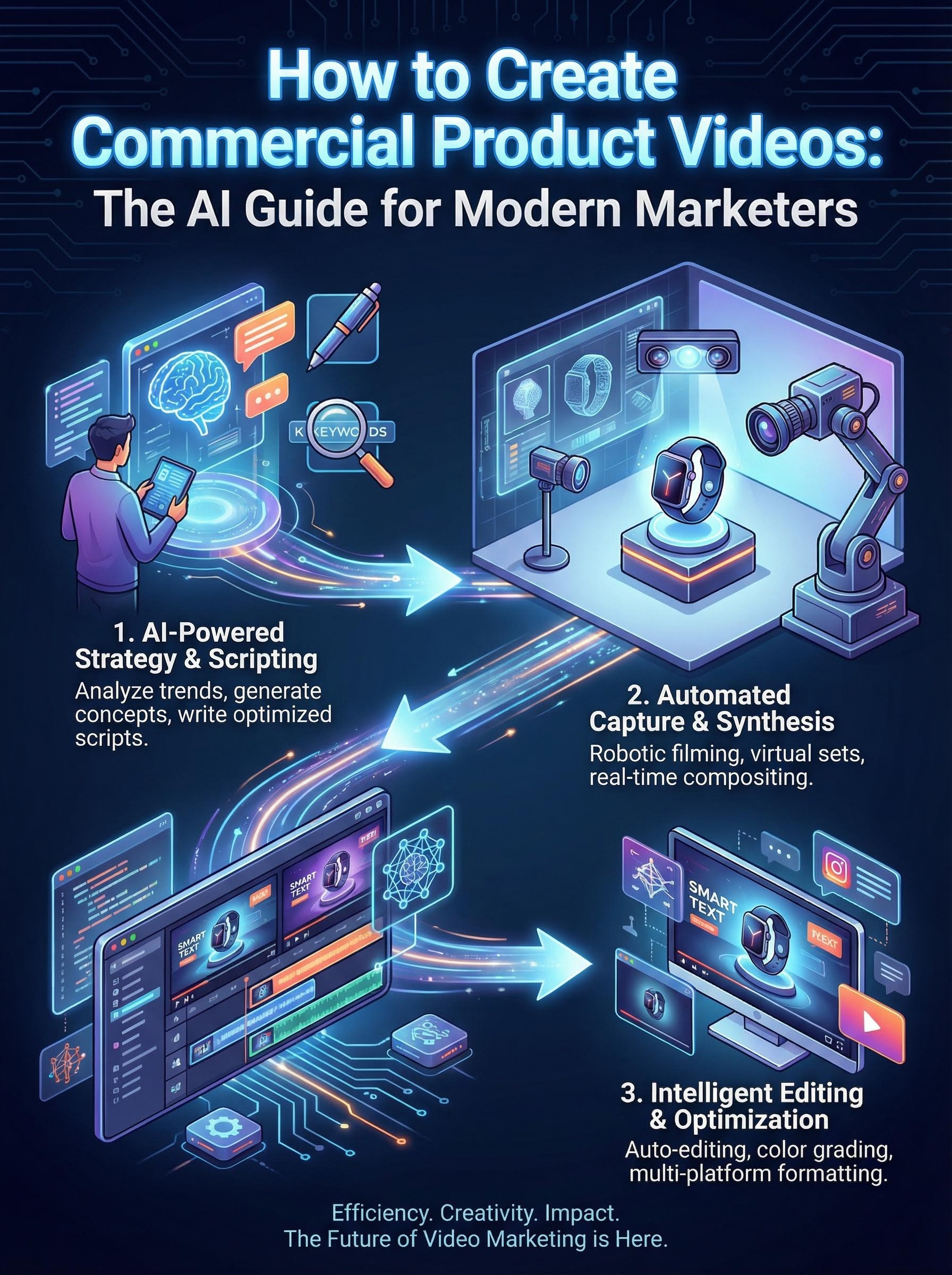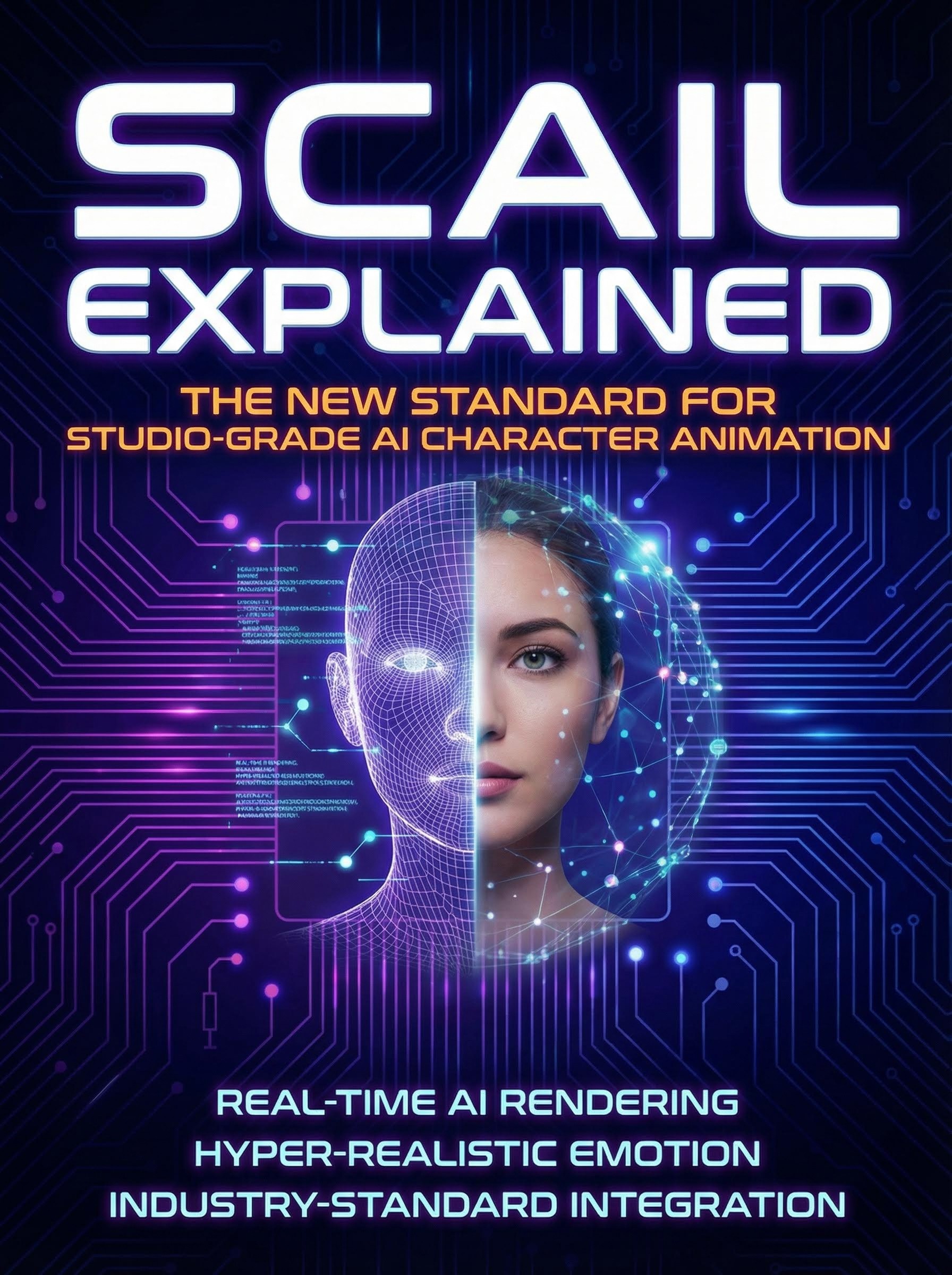AtlabsAI offers powerful styling capabilities that transform your creative vision into professional-quality films. This comprehensive guide covers every method to customize your AI film styles, from using built-in presets to training custom models and importing external resources.
Table of Contents
Using Preset Styles in AtlabsAI to Create Your Project
Creating Your Custom Style Model Training
Import Style Model from Outside Sources
Using Flux Kontext for Style Transfer
Using Preset Styles in AtlabsAI to Create Your Project
AtlabsAI comes equipped with an extensive library of preset styles, each designed to capture different artistic movements, genres, and visual aesthetics. These presets serve as your starting point for most projects and can be particularly useful when you're experimenting with different looks or working under tight deadlines.
Navigate to the Set Style Section: After completing your script in step 1, you'll move to step 2, where the styling options become available.
Select Your Image Model: Choose "MagicX" as your image model from the dropdown menu. MagicX offers superior quality and consistency across different style applications, making it the preferred choice for professional-grade AI film production.
Explore the Visual Style Gallery: The interface presents you with a comprehensive collection of preset styles


Creating Your Custom Style Model Training
When preset styles don't quite capture your unique vision, training your own custom style LoRA (Low-Rank Adaptation) becomes the key to achieving truly personalized results. Think of this process as teaching the AI system to understand and replicate your specific artistic preferences.
Step-by-Step Model Training Process
Access the Model Training Section: Navigate to the "Model" section in your Atlabs AI interface and click on "Train a New Model" button.
Select Training Type: Choose "Style" from the model type options to begin style LoRA training.
Upload Reference Images: Upload 10-15 high-quality reference images that perfectly represent the style you want to achieve. These images should:
Share consistent visual characteristics (color palette, lighting, composition style)
Be high resolution and well-composed
Represent different subjects or scenes within the same style
Avoid including text or watermarks that might confuse the training process
Create Your Trigger Word: Enter a unique alphanumeric trigger (ATK_ANM, BLK_CCP3 etc) word that will activate your custom style. Use formats like:
Start Training Process: Click "Start Training" and wait 15-20 minutes for your customized style LoRA to complete training. The AI analyzes your reference images, identifies common patterns, and creates a custom model that can apply these characteristics to new content.

Import Style Models(LoRAs) from Outside Sources

The AI art community has created an vast ecosystem of pre-trained LoRA models, and Atlabs AI allows you to tap into this wealth of creative resources. Popular platforms like Hugging Face, OpenArt, and Civitai host thousands of community-created styles that you can incorporate into your projects.
Sourcing LoRA Models from External Platforms
You can easily bring in LoRA models from other platforms to use in AtlabsAI for creating your custom style Video. There are some great websites where people share different styles and creative models. For example,
Hugging Face has a big collection of well-made models with guides on how to use them.
Civitai is a community where users upload their own models, and you can see ratings and reviews to find the best ones.
OpenArt is all about creative and artistic styles, shared by other artists and creators
Integration Process in Atlabs AI
Locate the LoRA Model: Browse through the platform's collection and identify a style that matches your creative vision.
Copy the Model ID: Each LoRA model has a unique identifier (such as "Chinmayaa/Tron-Ares-Style" on Hugging Face).
Import into Atlabs AI: In the custom styles section, select "Import External LoRA" and paste the model ID into the HF LoRA ID field.
Configure Parameters: Set the appropriate LoRA scale and trigger words as specified by the model's documentation.
Test and Adjust: Run test generations to ensure the imported style works as expected within your project context.


Using Flux Kontext for Style Transfer
Flux Kontext represents the cutting edge of AI styling technology, allowing you to achieve sophisticated visual transformations using nothing more than descriptive text prompts. This approach is like having a conversation with a master artist who can instantly understand and implement your creative vision.
Crafting Effective Style Prompts
The key to success with Flux Kontext lies in writing prompts that are both descriptive and specific. Think of your prompt as a detailed art direction brief:
Effective Prompt Structure:
Start with the overall aesthetic: "Create content in the style of..."
Add specific visual elements: "with dramatic lighting, muted color palette..."
Include technical details: "using shallow depth of field, high contrast..."
Specify mood and atmosphere: "conveying a sense of mystery and elegance..."
Example Prompts:
"Film noir aesthetic with high contrast black and white, dramatic shadows, and venetian blind lighting effects"
"Wes Anderson symmetrical composition style with pastel color palette, centered framing, and whimsical details"
"Studio Ghibli animation style with soft watercolor textures, warm lighting, and natural landscapes"
To learn more about Flux Kontext capabilities and how it compares to other AI systems, refer to our detailed analysis: Flux Kontext vs GPT-4o
Conclusion
Mastering AI film styling with Atlabs AI unlocks endless creative possibilities for bringing your artistic vision to life. Whether you're using preset styles, training custom LoRA models, importing community styles, or leveraging Flux Kontext for text-prompt styling, the key is understanding how each approach serves your creative goals.
Ready to transform your creative ideas into stunning AI films? Visit Atlabs.ai today and start creating stylized content that captures your unique artistic vision.