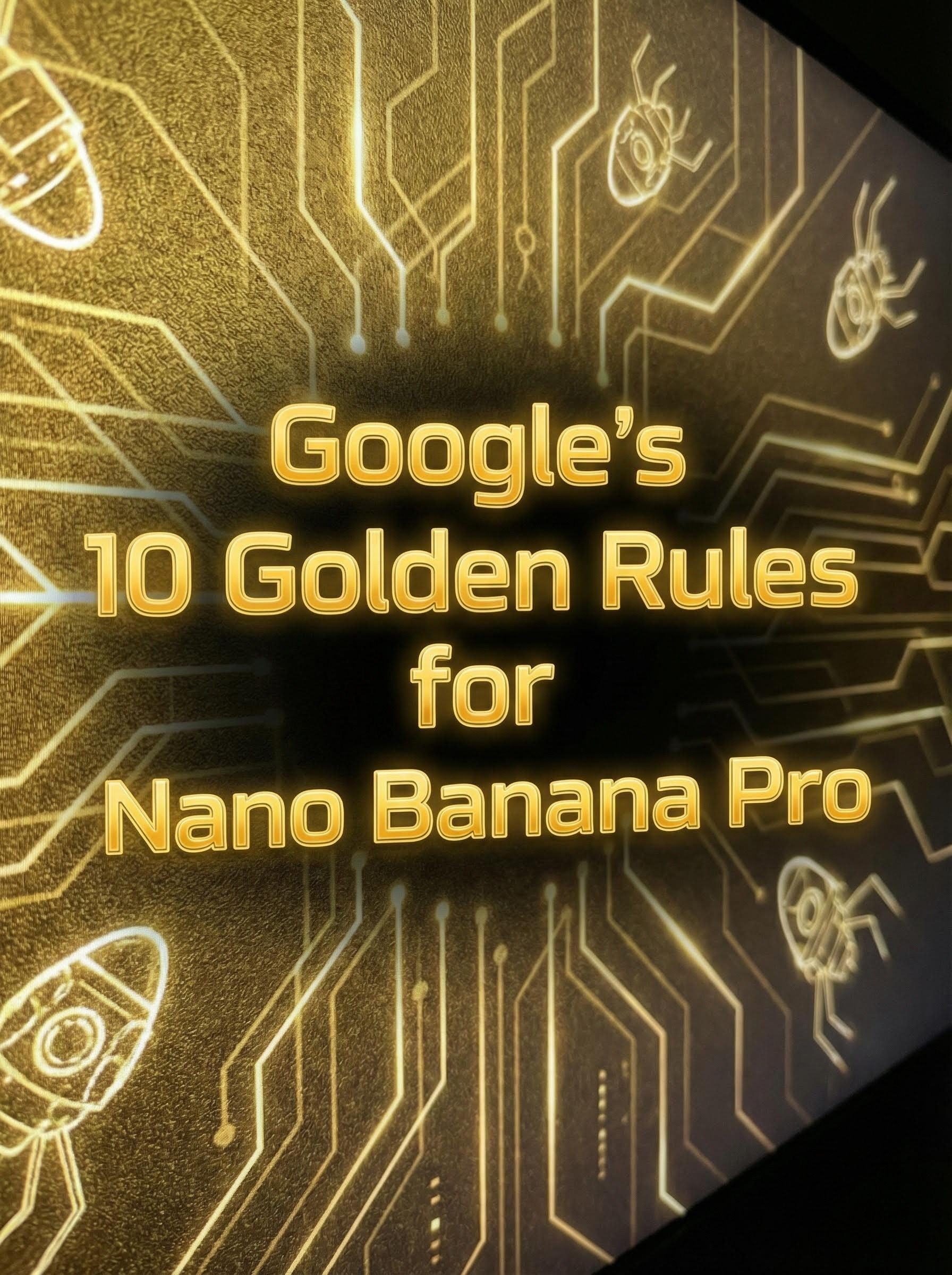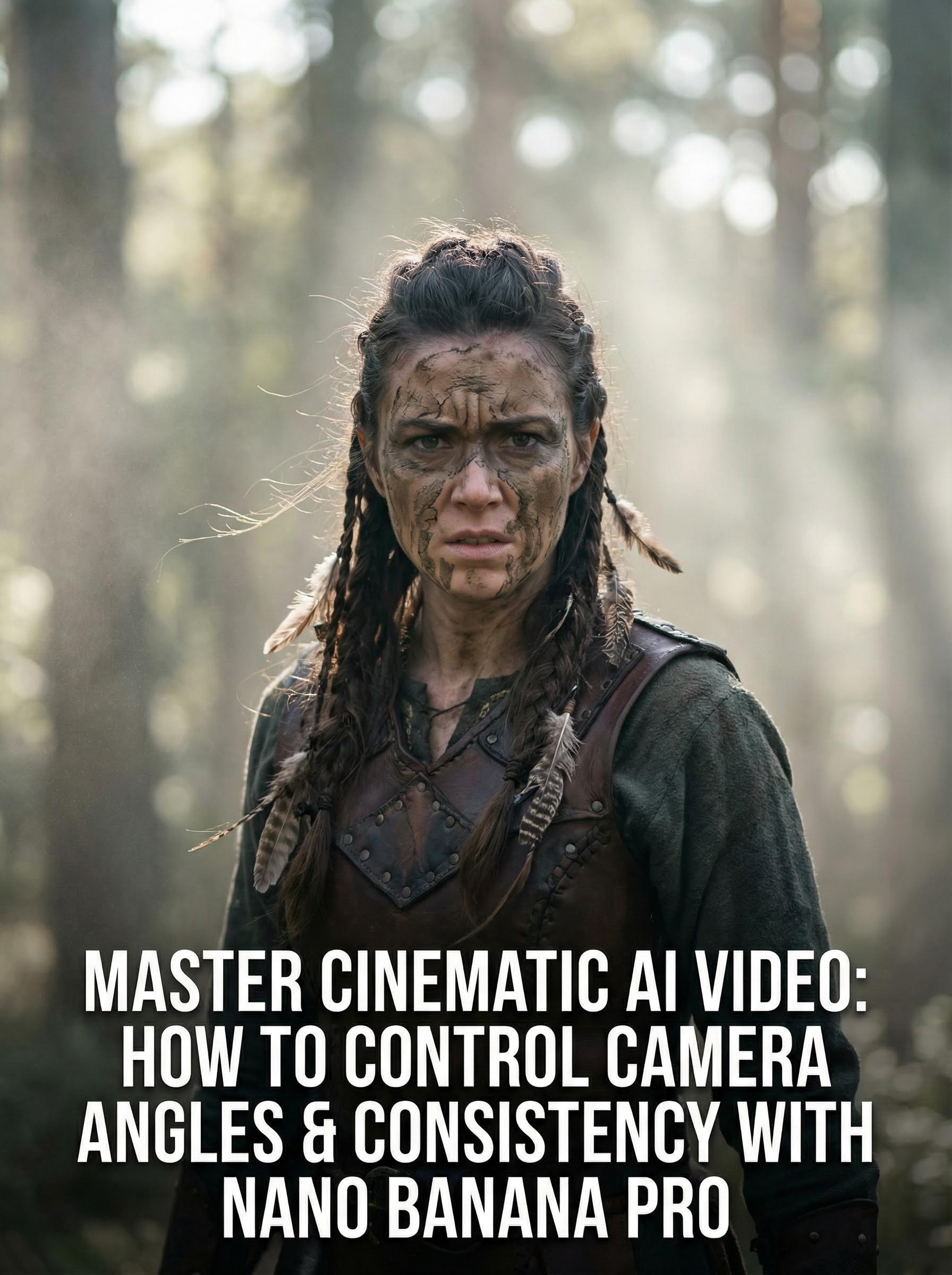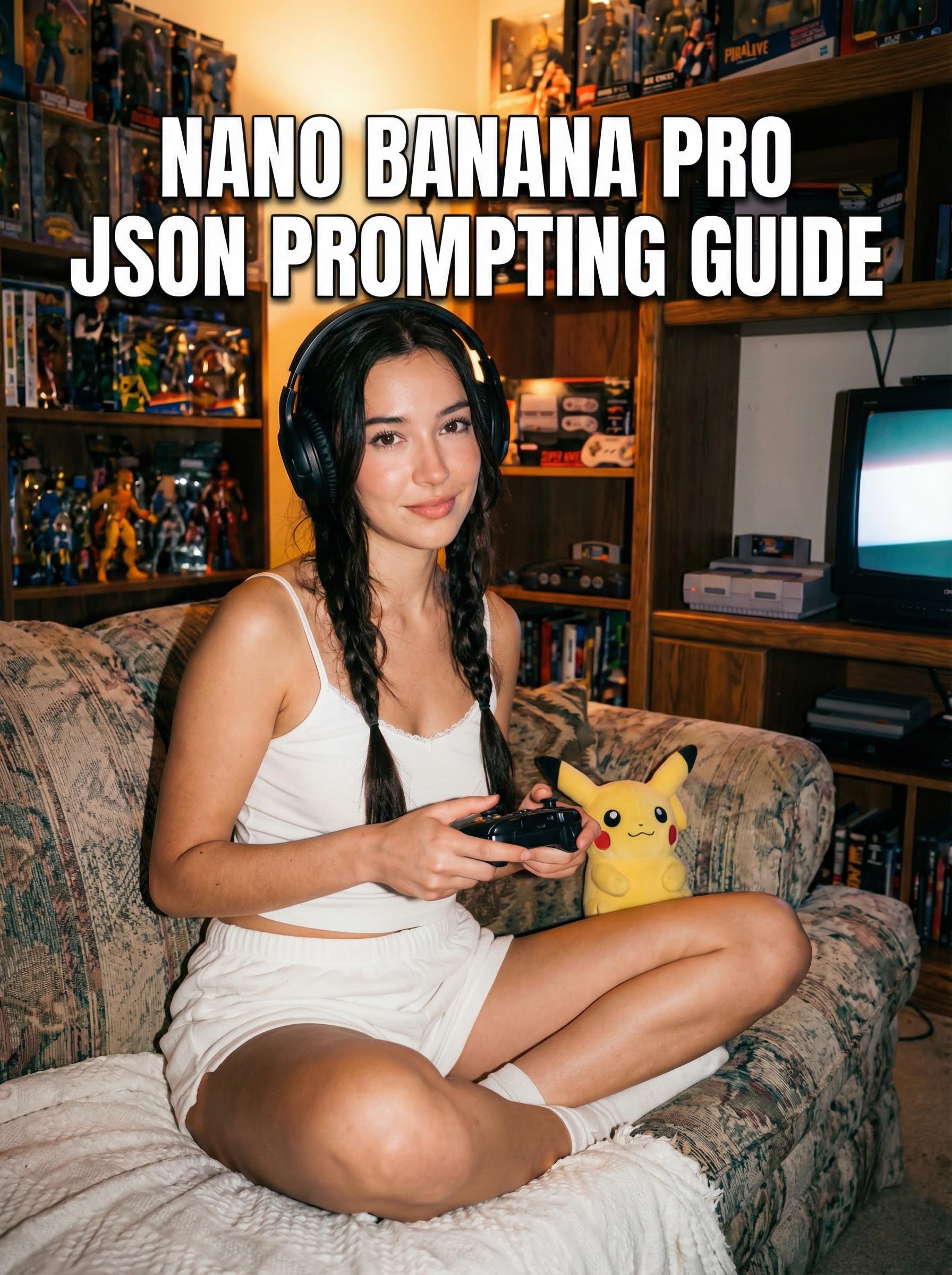ByteDance's Seedream 4.0 is making waves in AI image editing, and for good reason. This tool lets you transform images using nothing more than text prompts—pretty amazing stuff.
Whether you're designing graphics, creating marketing materials, or just experimenting for fun, knowing how to write effective prompts can make all the difference. Instead of wrestling with complex editing software, you can simply describe what you want and watch Seedream work its magic.
In this guide, we'll walk through practical prompting strategies specifically for image editing. You'll learn tips, see real examples, and discover best practices that'll help you get better results faster. Ready to turn your creative ideas into reality with just a few words? Let's jump in.
What is Seedream 4.0 and Its Image Editing Capabilities?
So what exactly is Seedream 4.0? It's ByteDance's newest AI model that's really good at creating and editing high-resolution images. Think of it as having a professional photo editor who understands exactly what you mean when you describe changes in plain English.
The cool thing about Seedream is how it handles complex edits that usually require serious technical skills. Want to remove that photobomber from your vacation pic? Change the entire mood of a scene? Transform text on a sign? Just tell it what you want, and it'll make it happen.
What sets it apart from regular editing tools is its unified approach it can work with up to six reference images at once and pump out results in crisp 4K resolution
Here's what makes it particularly powerful for image editing:
Prompt-Based Precision: The more specific you are in describing your changes, the better your results will be.
Reference Image Support: You can upload example images to show Seedream exactly the style or look you're going for.
Batch Processing: Need to edit a bunch of similar images? Do them all at once instead of one by one.
You can try Seedream 4.0 directly through atlabs.ai, no complicated setup required.
Getting Started: Basic Prompting Techniques for Image Editing
Effective prompting starts with clarity. Seedream responds best to descriptive, natural language instructions that specify what to change and how. Use the basic structure: Action + Object + Attributes/Details.
Action: Words like "remove," "replace," "add," "change," or "transform."
Object: The element you're targeting, e.g., "background," "object," "text," or "lighting."
Attributes: Details like color, style, or conditions to preserve, e.g., "keep the font unchanged" or "in a cyberpunk style."
Tip: Always provide an input image via upload or URL. Enclose any specific text (e.g., for replacements) in double quotation marks to improve accuracy. Start simple and iterate generate variations to refine your results.
Example Basic Prompt:

Advanced Prompting Tips for Superior Edits
To elevate your image editing with Seedream, incorporate these pro strategies:
Use Reference Images for Consistency: Specify roles for multiple uploads, e.g., "Use Image 1 for the character, Image 2 for the background, and apply the style from Image 3." This is great for character redesigns or product variations.

Incorporate Styles and Effects: Add descriptors like "cyberpunk," "watercolor," "hyper-detailed," or "4K masterpiece" to guide the aesthetic. For transformations, try: "Recreate in anime style, LEGO style, and Pixar animation style."

Handle Text and Details Precisely: For text edits, maintain consistency with: "Change 'Old Text' to 'New Text' while preserving the exact font, color, and styling." Use quotes for exact phrasing.

Batch and Multi-Image Edits: Prompt for series with "generate a set of images" or "a series of variations" to create collages or consistent sets.

Adjust Strength and Resolution: In supported interfaces, tweak "Image Strength" sliders lower for creative freedom, higher for fidelity to the original. Opt for 2K/4K for professional outputs.

Cultural and Language Accuracy: Use native terms for better results in bilingual contexts (Chinese-English support).
Best Practice: Test prompts iteratively. If results aren't perfect, add more details or negate unwanted elements (e.g., "without distortions").
Common Mistakes to Avoid in Seedream Prompting
Vagueness: Avoid prompts like "make it better." Instead, specify: "Enhance contrast and add warm tones."
Overloading: Don't cram too many changes; break them into steps.
Ignoring References: Always upload inputs for context-aware edits.
Neglecting Iteration: Generate multiple versions and refine based on outputs.
Conclusion: Elevate Your Image Editing with Seedream 4.0
Mastering prompting for ByteDance's Seedream 4.0 image editing model opens up endless creative possibilities. By focusing on structured, detailed prompts and leveraging references, you can achieve professional-grade results efficiently. Start experimenting today—whether for personal projects or business needs, this AI tool is a game-changer.
For more on Seedream, check the official site or community forums. If you have your own tips, share them in the comments! Stay tuned for updates on future versions.
Keywords: Seedream 4.0 prompting guide, ByteDance image editing AI, best prompts for Seedream, AI image editor tips, Seedream examples